This is a quick demo on how to add a table, text and a link to another page. The first thing i did was to make a root folder and save it.when you open dreamweaver and selected html once you have done this go site then new site and a window should open, when this opens give your site a name and save it in your root folder.

To change the colour of the background go to the bottom of the page where it says page properties.
in the page properties it should say appearance (HTML), then there is a box next to background click it and select the colour you want.

To insert a table go to insert, table or ctrl,alt,T. after this a window will open were it will allow you to edit the table.
To insert an image in to the table find the image you want and save it in an images folder in the root folder. once you have done this click in the cell you want the image to go in then go insert, image and then find your image.
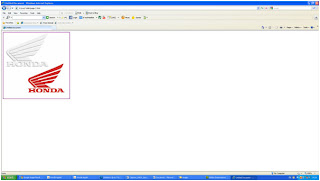
To link two pages create site like the once you already have, save it in a root folder then go insert, hyper link and then browse for your folder.


No comments:
Post a Comment